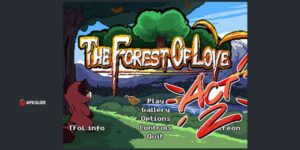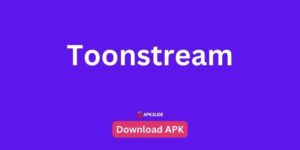By installing the Windows 12 Mobile APK, you will be able to turn your Android device into a computer.
| Name | Windows 12 Mobile |
|---|---|
| Publisher | Al-Mansi Studio |
| Genre | Personalization |
| Size | 17 MB |
| Version | 6.3 |
| App Info | Free Download |
| Get it On | Play Store |
Table of Contents
Make Your Android Feel Like a Computer
Windows 12 Mobile APK turns your phone’s home screen into a desktop computer. Anyone who likes the look of a Windows PC on an Android device will love this app.
With this app, you can make your phone look more like a computer with a fresh and different style.
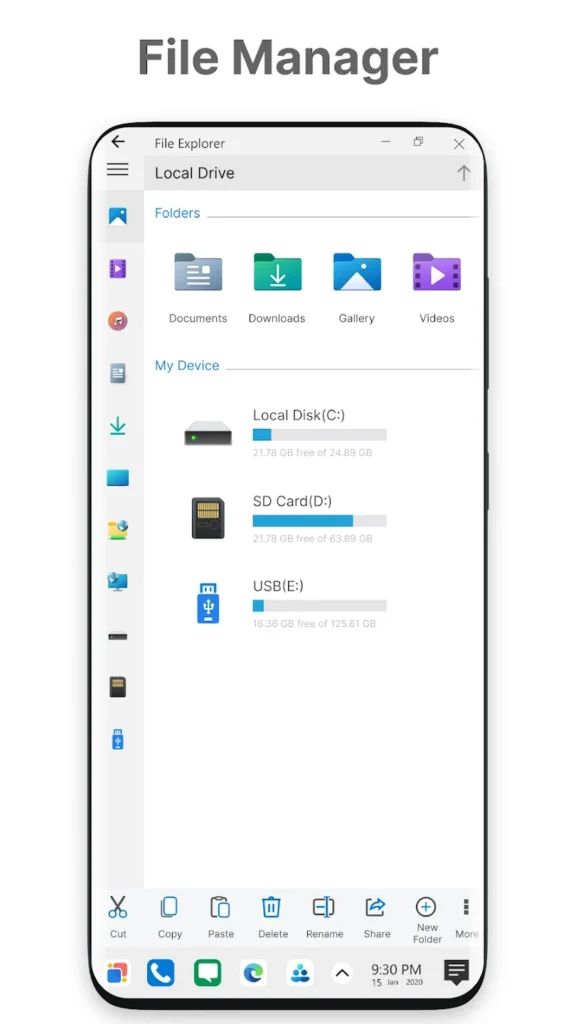
In addition to the Start Menu, it has icons that look exactly like those on a PC. Additionally, your friends might be amazed at how similar your phone’s home screen looks to a computer.
Start Menu and Desktop Shortcut
One of the coolest features of Windows 12 Mobile OS APK is the Start Menu. Using this app, you get a special menu on your phone similar to what you see on a real PC. Tap it to see all your apps, which appear as squares or rectangles called tiles.
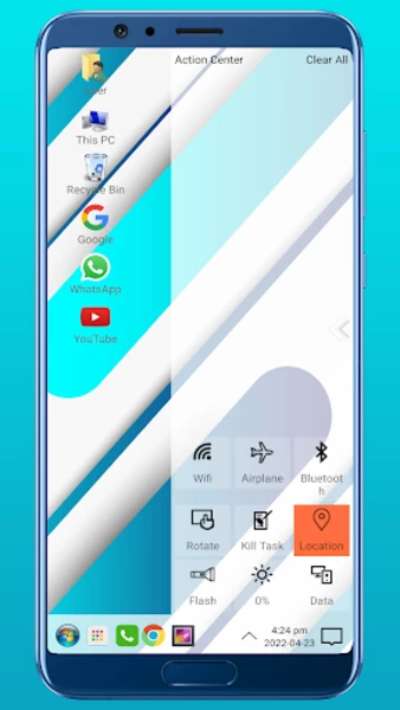
By holding down these tiles, shortcuts can be created right on the home screen. This way, you can open your favorite apps fast without digging through all your files.
File Management Just Like on a PC
File Manager is another great feature of Windows 12 download APK. You can manage all your files and folders just like you would on a regular computer with it built right into the app. It is possible to copy, move, rename, remove, and even unzip files.
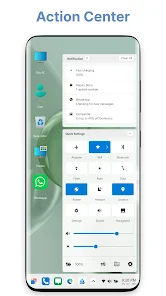
It’s like having a mini computer file system in your phone where you can organize everything from your photos to documents so they are easier to find.
Personalization and Widgets
The personalization options in Windows 12 Mobile make it easy to customize your phone’s appearance. In the same way you add clocks or weather updates to a computer screen, you can put widgets on the desktop.
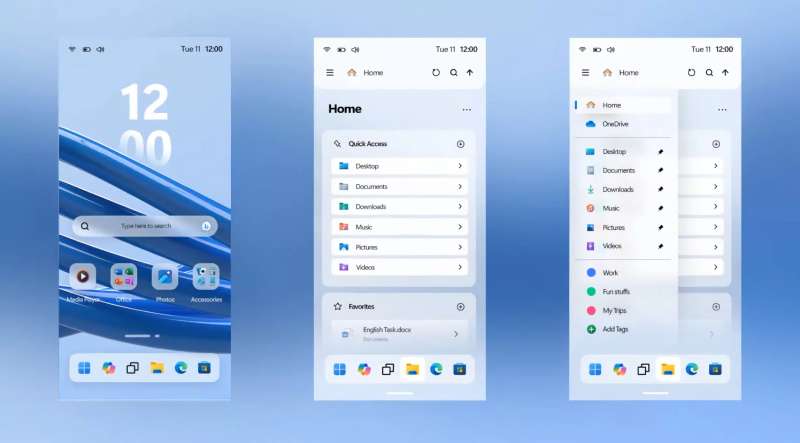
By doing this, you can quickly access useful information without having to open any apps. With changeable folders, you can pick different colors, styles, and looks for your folders so they look cool and are easy to recognize.
Taskbar and Action Center
In Windows 12 Mobile download for Android, the taskbar adds another layer of realism to the whole PC feel you get on your phone.

Just like a computer, this little bar sits at the bottom of your screen with icons that let you switch between apps. Additionally, you’ll find an action center that shows you useful notices from your apps or even system reminders.
Best Tips and Tricks to Have the Best Experience
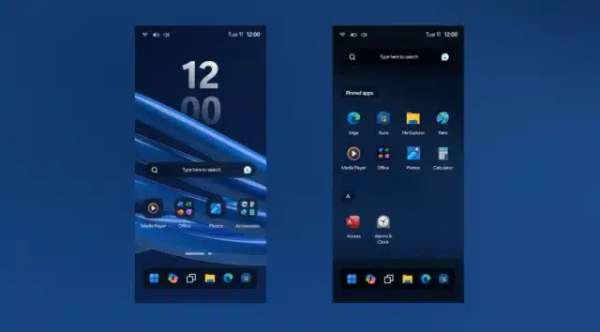
- Organize Your Apps in the Start Menu: It is a great idea to organize your apps into categories so that you can find them quickly. Drag and drop app icons to create folders in the Start Menu, such as “Games” or “Work.”
- Customize Your Taskbar: Put the apps you use most often up on the taskbar so they are always at your fingertips, and take off the ones you don’t need to keep things neat and tidy.
- Use Live Wallpapers: If you want to make your home screen look cool, you can use live wallpapers. This is similar to little moving pictures on your screen, and they can give your phone a more personal touch.
- Set up Network Sharing: If you want to be able to move or share files between your phone and PC, you will need to set up network sharing over WiFi in the launcher settings in order to be able to do so.
- Modify Icons and Themes: You can change the way everything looks in the app by using different icon packs and themes available in the app. There are plenty of ways to make it fun, with bright colors, or sleek like a professional workstation.
Pros and Cons
Pros:
- Makes your phone stand out with a unique computer style.
- Sorting through files is easy with the file manager.
- With a customizable taskbar and widgets, you can stay on top of things that matter.
- Using network sharing, your phone files can be accessed by other devices.
Cons:
- The settings might be a bit tricky for new users who aren’t used to PC-like settings.
- You might need more battery power to run your phone depending on its model.
- There might be some cool features available only in the paid version.
- You may need to adjust the settings until they’re just right for you.
Alternative Apps Worth Trying
- Nova Launcher: Nova Launcher is one of the most popular launchers on Android that you can use to customize your phone to suit your needs.
- Microsoft Launcher: If you are a heavy user of Microsoft services, you will find that it offers an easy integration with them.
- APUS Launcher: This launcher is known for its themes and the ease of setting it up.
- GO Launcher: This launcher comes with a lot of free themes and lock screen options that you can choose from.
- Smart Launcher: The goal of Smart Launcher is to keep things simple and organized automatically, to make your life easier.
Conclusion
Using the Windows 12 Mobile APK, you’ll get a computer-style look and stay organized on your Android phone. The APK has many great features, including taskbars, widgets, file management, network sharing, customizable options, and more.
The app could give your gadget a whole new personality while also simplifying day-to-day tasks.If you’re curious, try it out!
This app could give your device that much-needed change-up, combining function with fun computer-style flair. Now you can download Windows 12 Mobile APK for Android, customize it the way you like it, and enjoy your own mini-PC!