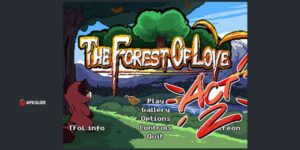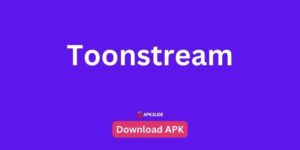The problem of bloatware is common among Android users. It refers to pre-installed apps on your phone, sometimes provided by the carrier or the manufacturer. These apps may take up valuable storage space and may regularly interfere with your phone’s performance.
Warnings and considerations
It is possible to manually remove bloatware by using ADB App Control, but it may come with risks. Missteps can lead to your device becoming unresponsive.
Disabling bloatware is usually all that’s needed. The process is safe, quick, and doesn’t require any additional tools or software. Be sure to backup your phone’s data and follow the instructions carefully before disabling bloatware.
In order to avoid damaging or bricking your phone, you should seek help from someone with technical expertise whenever necessary. It is better to have a few unwanted apps than to have a phone that is damaged or bricked.
Simple Steps to Disable Apps
If you can’t delete an app but are sure you don’t want to use it, Android offers a simple solution – disable it. You can disable an app to prevent it from running, updating, consuming resources such as CPU and RAM (though it still occupies a small amount of internal storage), and removing it from your app drawer. You can do this by following these steps:
-
Then navigate to the Settings menu.
-
Find and select Apps or Application Manager.
-
Scroll down to locate the unwanted app.
-
Tap on the app you wish to disable.
-
Select the Disable option.
If you follow these steps, you will be able to completely remove the app from your phone.
Advanced Option: Using ADB AppControl
Step 1
-
Enable USB Debugging on your device. It’s simple!
-
Settings – About Device – Software – Click (7 times) on the ASSEMBLY NUMBER until you become a developer!
-
Settings – For Developers – USB Debugging – Enabled – Done!
Step 2
-
Install ADB AppControl on your PC. Download at: https://adbappcontrol.com/en/#download
-
Connect your device to your computer with a USB cable (no need to connect TV via USB!).
-
ADB AppControl will detect your device, and prompt ACBridge installation on your Android device.
-
Allow debugging on your device’s screen. Don’t forget to check the “Always Allow” option.
Step 3
-
Use the main window to deactivate or delete unwanted apps.
-
Use the “Find and Deactivate Bloatware” feature to disable preloaded apps.
-
Manually remove apps if desired to free up storage, with a backup safety net for restoration.
Conclusion
Overall, Android users can reduce bloatware effectively. With a few simple steps, you can disable apps to save space and improve performance. ADB AppControl is available for technical users to do a thorough cleanup, but caution is required to avoid phone problems. It is always a good idea to backup data before making such changes. You may need expert help if your phone needs to be protected.