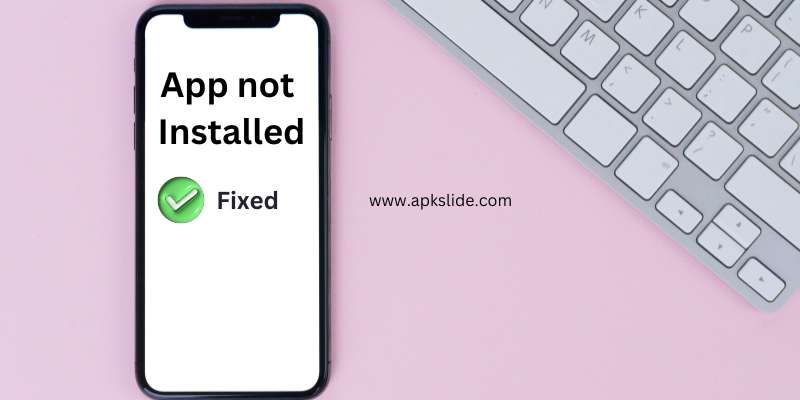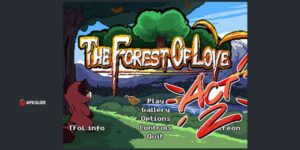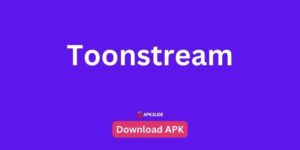The Android operating system uses an APK file (Android Package Kit) to install mobile applications.
When you download an app from the Google Play Store, it will automatically install its APK file.
If an app is not accessible on the Google Play Store, you can get it from another source.
However, installing an APK file is dangerous since it may include malicious code or viruses.
Before downloading an APK file, you should check the source and permissions.
This guide will teach you how to fix the app not installed error and why the APK does not download on Android.
Table of Contents
Why is the APK app not installed?
The APK app was not installed because you did not allow Chrome to install unknown apps.
The APK will also fail to install if Play Protect is enabled or there is insufficient storage space.
Play Protect is a security application for Android devices that prevents installation.
If your Android version is incompatible, the app will not work with it.
Finally, the file could be corrupted and won’t install on your device.
How to fix app not installed on Android
To fix the app not installed on Android, you must authorize Chrome to install unknown apps.
After allowing Chrome to install unfamiliar apps, clean the caches for the Google Play Store, Google Play services, and Package Installer.
You can also try disabling Play Protect and freeing up Android storage.
Fix 1: Allow Chrome to install unknown apps
- Open the Settings app.
- Apps & notifications > Sell all apps > Chrome.
- Install unknown apps > Enable.
Fix 2: Clear the cache for Google Play Store, Google Play services, and Package installer
Google Play Store:
- Open the Settings app.
- Apps & notifications > Sell all apps > Google Play Store.
- Storage > Clear cache.
Google Play services:
- Open the Settings app.
- Apps & notifications > Sell all apps > Google Play services.
- Storage > Clear cache.
Package installer:
- Open the Settings app.
- Apps & notifications > Sell all apps > Three dots.
- Show system > Package installer > Storage > Clear cache.
Fix 3: Turn off Play Protect
- Open the Google Play Store app.
- Select the profile icon.
- Play Protect > Settings > Scan apps with Play Protect > Turn off.
Fix 4: Free up storage space
- Delete unwanted apps.
- Delete unwanted photos and videos.
- Delete unwanted files and folders.
Conclusion
In conclusion, for mobile applications, Android relies on APK files from the Google Play Store to be installed.
There is, however, the risk of malicious content when accessing apps from other sources. The first step towards avoiding potential security threats is to verify the source and permissions of APK files before downloading them.
To avoid potential threats, verify the source and permissions of APK files before downloading.
FAQs
Why does my Android device show “App Not Installed” when I try to install an app?
This error usually occurs due to several reasons, such as insufficient storage space, conflicting app signatures, corrupted APK files, or outdated Android system software.
How can I fix the “App Not Installed” error due to insufficient storage space?
To resolve this issue, try clearing up some space on your device by deleting unused apps or files. You can also move some of your data to an external storage device if your device supports it.
What should I do if the app’s signature conflicts with the existing installation?
If you’re trying to install an app with a different signature than the one already installed, you’ll need to uninstall the existing version first. Go to Settings > Apps > [App Name] > Uninstall, then try reinstalling the new version.
How do I deal with corrupted APK files causing the “App Not Installed” error?
If the APK file you’re trying to install is corrupted, try downloading it again from a trusted source. Make sure to verify the integrity of the APK file and ensure it hasn’t been tampered with.
What can I do if the “App Not Installed” error persists even after trying the above solutions?
If none of the above solutions work, consider updating your Android system software to the latest version available. Sometimes, compatibility issues between the app and the operating system can cause installation problems. Additionally, restarting your device or performing a factory reset may help resolve any underlying issues causing the error. If the problem persists, contacting the app developer or seeking assistance from your device manufacturer may be necessary.